If you're into services, like selling them, then adding a booking form to your website is like adding a super useful feature. Booking forms make things super easy for your customers. They can see when you're available, choose what they want, and even pay beforehand. Having a booking form on your WordPress site is like having a smooth system that makes your customers happy and keeps your business running smoothly.
So, what's a WordPress booking form? It's like a fancy form on your website that lets people book appointments with you or your business. These forms are pretty straightforward. People tell you their name, pick what service they want, and choose a date and time. These forms can be used for different things. Like booking deliveries or setting up appointments for stuff like getting their hair done. They're even used for reserving things like hotel rooms or renting stuff.
Booking forms can be extra cool too. You can add cool stuff to them, like extra things people can add to their service, text messages to remind them, and a self-service thing where customers can change their appointment time. Sometimes, you might find these forms built into event calendars. So, yeah, they're versatile!
Now, let's talk about the good things that happen when you use a booking form on your WordPress site:
- More Sales: With booking forms, you can collect money upfront. That's like securing your income. You can also charge fees for cancellations to make sure people value your time. Plus, you can sneak in some other cool stuff you sell when they're booking their next thing.
- No More Phone Tag: You set up when you're free, and customers pick the time that works for them. No more calling back and forth or sending emails. They see your calendar in real time, and it's like magic!
- Customer Info: You can keep track of your customers and what they like. It's like building a database of awesome. You can use this info to send them cool stuff and build a good relationship.
- No More No-Shows: You can send reminders through texts and emails. People remember, and you don't have to worry about empty slots.
Adding a booking form to your WordPress site is like bringing in more business while you kick back and relax. Let's check out how simple it is to do:
Step 1: Getting Started with the Amelia Plugin
- Access Your WordPress Dashboard: Log in to your WordPress admin area. This is where you manage your website.
- Installing the Amelia Plugin: In the left-hand menu, hover over "Plugins" and click on "Add New." In the search bar, type "Amelia" and hit Enter. The first option should be the "Amelia" booking form plugin. Click on "Install Now" to add the plugin to your website.
- Activating Amelia: After installation, click on the "Activate" button to activate the Amelia plugin. Once activated, you'll see a new menu item named "Amelia" in your dashboard.
Step 2: Configuring Amelia for Your Booking Form
- Navigating Amelia Menu: Click on the "Amelia" menu in your dashboard. This is where you'll set up your booking form.
- Creating Categories: Under "Amelia," click on "Services." You'll want to create a category for your services. Click the "Add Category" button and give your category a name. Save the category.
- Adding Services: Still under "Services," click on "Add Service" to create your first service. Provide a name, description, and price for your service. You can also add images if you'd like.
- Setting Up Providers: Now, go back to the "Amelia" menu and click on "Settings." Under "Provider Details," select "View Provider Details Settings." Here, you'll add information about yourself or your staff members who provide the services.
- Assigning Services to Providers: Within the provider settings, assign the service you created earlier to the provider. This connects the service with the provider who offers it.
- Setting Work Hours: Still in the provider settings, go to the "Work Hours" tab. Here, you'll define the availability of the provider. You can set the hours and days they are available for appointments.
Step 3: Customizing Your Booking Form
- Styling the Form: To make your booking form look good, go to the "Amelia" menu and click on "Customize." This is where you can customize various aspects of the form's appearance.
- Global Settings: Adjust fonts and colors to match your brand's style.
- Sidebar Design: Customize the layout and content of the sidebar in the booking process.
- Service Selection: Determine how your services will be displayed to customers.
- Date & Time Selection: Configure how customers can pick dates and times for their appointments.
- Customer Information: Customize the form fields and labels for gathering customer information.
- Payment Summary: Adjust how payment fields are displayed to customers.
- Confirmation Page: Customize the page customers see after they've successfully booked an appointment.
Step 4: Adding the Booking Form to Your Page
- Creating a New Page: In your WordPress dashboard, go to "Pages" and click "Add New." Give your page a title, like "Book an Appointment."
- Adding the Amelia Block: Click the "+" icon to add a new block. In the search bar, type "Amelia" and you should see the "Amelia - Step-by-Step Booking" block. Select this block to add it to your page.
- Publishing the Page: After adding the block, you can customize the page's content if needed. Once you're satisfied, click the "Publish" button to make the page live on your website.
Step 5: Testing Your Booking Form
- Viewing the Form: Visit the page where you added the Amelia block. You'll see the booking form that customers will use.
- Testing the Process: Go through the booking process yourself to ensure everything is working smoothly. Choose a service, pick a date and time, fill in the required information, and complete the booking.
Step 6: Considering Other Booking Form Options
While Amelia is a great choice, there are other booking form plugins available for WordPress. Some alternatives include:
- Simply Schedule Appointments: Offers an interactive setup wizard, customizable notification emails, and integration with Google Calendar and Mailchimp.
- Appointment Hour Booking: Ideal for classes, workshops, and events, with double booking prevention and automatic price calculation.
- Hotel Booking Plugin by Motopress: Tailored for the hospitality industry, with features for managing hotel bookings and retreat reservations.
- WPForms: A versatile contact form plugin with various field types and templates for building complex booking forms.
- The Events Calendar: A popular events calendar plugin that integrates with other booking form plugins and allows ticket sales.
- Calendly: Known for its user-friendly interface, this tool is great for business professionals and integrates well with WordPress.
- Acuity Scheduling: Offers tight integration with Squarespace and focuses on simplicity and practical features.
Conclusion: Streamline Your Business with Booking Forms
Adding a booking form to your WordPress site can greatly enhance your customer experience and streamline your business operations. With the Amelia plugin, you can easily create and customize booking forms, making it convenient for your customers to book appointments and services. However, remember that other options are available too, so you can choose the one that best suits your business needs. Booking forms are a powerful tool that can boost your revenue, enhance brand loyalty, and strengthen customer relationships. So go ahead, empower your WordPress website with the convenience of booking forms and watch your business flourish!

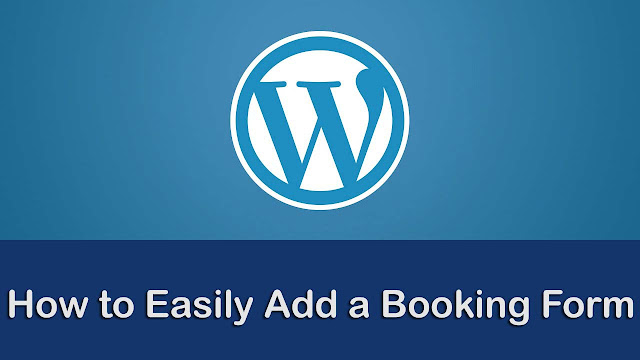
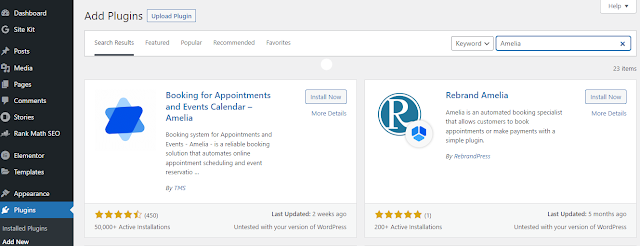
.png)